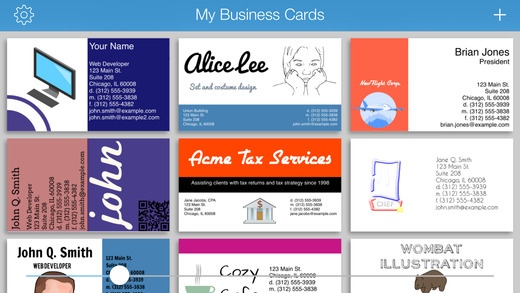BusinessCardMaker for iOS - Design and print a business card 1.2.3
Paid Version
Publisher Description
BusinessCardMaker for iOS is an easy yet powerful way to design stunning business cards. - Use the drag-and-drop designer to place elements exactly where you want. - Add text, logos, images, shapes, and clip art. - Even encode and embed a QR code on your business card. - Select from numerous professionally designed templates. - Print 1-, 8-, or 10-card sheets from within the app. Print layout is compatible with common commercial business card stock. UNLIMITED DESIGN POTENTIAL Designing a business card has never been easier or more intuitive. Just select the elements you want on your card, then drag / resize them so they look exactly as you want. The design potential is limitless: - Position, reorder, and resize elements. - Change opacity to give images and text some transparency. - Lock elements into position. - Handy guides help you precisely position your elements. - Set the card's background color. SELECT FROM STUNNING ELEMENTS - Add text anywhere on the card. Select from over a dozen beautiful, hand-picked fonts. Set colors, alignment, size, and more. - Insert a logo, your photo, or other images. Crop, zoom, and pan so the image looks exactly right. - We've integrated this app with the Open Clipart Library, enabling you to easily search for public domain clip/stock art to spice up your card. - Pick from dozens of shapes and glyphs to aid in your design. - Even add a QR CODE to your card! If you have a website, a QR code will make it easier for card recipients to load it on their mobile device. PRINT YOUR CARDS AT HOME OR COMMERCIALLY BusinessCardMaker has been designed to layout your cards in the standard 1-, 8-, and 10-card per sheet layouts. This layout is compatible with business card stock found at your local office supply store, or can be used for professional print jobs. - Pick layout options: 1-, 8-, and 10-cards per sheet. - Select a card size: US/Canada (3.5" x 2"), Europe A (85mm x 55mm), Europe B (90mm x 55mm), or Japan (91mm x 55mm). - Print on either Letter or A4 sized paper. - Turn dotted-line bordering on or off. PRINT WITH AIRPRINT OR EXPORT - See an exact print preview the app, and then print directly via AirPrint. - Export your card design as a PDF, printable from your computer. - Export via Email or iTunes File Sharing. - Save an image to your photo album. This product is compatible with the following Avery stock: 15871, 18871, 27871, 27881, 27882, 27883, 28371, 28877, 28878, 38871, 38873, 38876, 5371, 5376, 5377, 55871, 55876, 5870, 5871, 5874, 5876, 5877, 5882, 5911, 8371, 8376, 8377, 8471, 8476, 8571, 8865, 8870, 8871, 8873, 8875, 8876, 8877, 28373, 38373, 5881, 6574, 8373, 88220, 88221, 8869.
Requires iOS 7.0 or later. Compatible with iPhone, iPad, and iPod touch.
About BusinessCardMaker for iOS - Design and print a business card
BusinessCardMaker for iOS - Design and print a business card is a paid app for iOS published in the Office Suites & Tools list of apps, part of Business.
The company that develops BusinessCardMaker for iOS - Design and print a business card is Wombat Apps LLC. The latest version released by its developer is 1.2.3.
To install BusinessCardMaker for iOS - Design and print a business card on your iOS device, just click the green Continue To App button above to start the installation process. The app is listed on our website since 2013-04-03 and was downloaded 5 times. We have already checked if the download link is safe, however for your own protection we recommend that you scan the downloaded app with your antivirus. Your antivirus may detect the BusinessCardMaker for iOS - Design and print a business card as malware if the download link is broken.
How to install BusinessCardMaker for iOS - Design and print a business card on your iOS device:
- Click on the Continue To App button on our website. This will redirect you to the App Store.
- Once the BusinessCardMaker for iOS - Design and print a business card is shown in the iTunes listing of your iOS device, you can start its download and installation. Tap on the GET button to the right of the app to start downloading it.
- If you are not logged-in the iOS appstore app, you'll be prompted for your your Apple ID and/or password.
- After BusinessCardMaker for iOS - Design and print a business card is downloaded, you'll see an INSTALL button to the right. Tap on it to start the actual installation of the iOS app.
- Once installation is finished you can tap on the OPEN button to start it. Its icon will also be added to your device home screen.